Updated about 11 yrs, 2 mths ago (February 5, 2014). Know a better answer? Let me know!
Ford Falcon BA-BF Custom Carputer Guide
How to build and install a computer in a BA or BF Ford Falcon
A guide by Maz
Ok, well this is the start of what is likely to be a three part series about installing a carputer in my Ford Falcon BA Mk2 XR6 Turbo. No one is ever going to claim that I am a particularly good writer, least of all me, but all the information should be here,’ technically’ at least. Before I get started I’d like to at least point out that this entire project was not quite likely not worth all the effort. So unless you really have nothing to do for a few weeks and think your car could do with a custom stereo setup then this isn’t for you. Obviously it depends what your goals are but at this stage (before I add it all up), it was about $1000 in parts, not to mention about a month worth of spare time.
EDIT: I take it back. Having it finished and working exactly how I want definitely makes it all worthwhile. I just get in the car and the music that came off my NAS starts playing, the GPS locks on straight away and does 2D moving maps (I bought Centrafuse 3.0). All this plus the ability to extend the functionality limited only by my abilities to program the computer.
Yes, now that it is finished it is very cool, not only do I have a use for the premium ICC screen, but I also now have a proper mp3 system capable of reading directly from usb / ipod, satellite navigation (the sat nav module from ford is like $1500, so if that’s what you’re considering this is definitely cheaper), and video playback. Not to mention wifi web browsing, wifi mapping, *cough* wireless cracking, nes / snes / n64 etc emulators, automatic updating of music when I park in my garage, and maybe remote tracking if I get bored / find a way to communicate with the car once it’s out of wifi range. As cool as that all is I want to be clear that this is not an easy task and I couldn’t have done it without help from a lot of people, especially Scott, Thei and KJ. Thanks guys. Without their help I’d probably still be sitting around wondering if this whole project would even be possible.
Finally, before I get into all the technical details and hopefully step-by-step instructions, I’d like to state my goal(s):
To build a fully functioning (running a full OS) carputer in the front of my car (not in the trunk or under the seat) using the Ford premium ICC built in colour screen. The carputer had to be capable of GPS satellite navigation, wireless networking, and be controlled completely without a keyboard and mouse.
In laymen’s terms:

Now that I have all of that out of the way, let’s get started. The parts list, providing links to manufacturer’s website and local retailers (these links are to other sites and may not always be available).
| Part | Description / purpose | Cost (07/2009) | Manufacturer | Reseller |
|---|---|---|---|---|
| Zotac IONITX-B-E ION N230 Single Core ITX MB | Mini-ITX motherboard and Atom CPU. Single core 1.6ghz (should be cooler than a dual-core but that would work too). | $250 | Zotac | Umart |
 |
||||
| Corsair DDR2 1GB PC-6400/800 CM2X1024-6400 Ram | 1gb DDR2 Ram. I’m only using 1gb to try keep hibernation times reasonable. It’s worth keeping in mind that the Zotac board uses 256mb for video memory leaving only 768mb for the OS | $22 | Corsair | Umart |
 |
||||
| 32gb Samsung SSD 2.5” HDD | A free SSD I got out of a decommissioned server. | $0 | Samsung | - |
 |
||||
| Intel 5300 wireless card | 802.11N 3x3 Mini-Pci-e 450mb/s wireless card. Included 3 antennas etc. | $23 | Intel | Ebay |
 |
||||
| Touchscreen overlay | Ford BA/BF & territory touch screen overlay Kit sold by Nick (cnx00x) | $110 | ??? | Ebay |
 |
||||
| GlobalSat BU-353 SiRF III | GlobalSat BU-353 SiRF III Water Proof USB GPS Receiver | $70 | GlobalSat | Ebay |
 |
||||
| M2-ATX PSU | M2-ATX 6-24V Intelligent Automotive ATX Power Supply | $152 | Mini-Box | Mini-Box |
 |
||||
| VGA to CGA - RGB Converter | VGA to RGB 15kHz NTSC Scan converter | $185 | ??? | Converters.tv |
 |
||||
| AP 711761 | Aerpro part # 711761. Connector for the radio harness in a Toyota Camry | $35 | Aerpro | Repco |
  |
||||
| BAF289455BA | Ford Aux booster kit | $109 | Ford | Ford Spare Parts |
 |
||||
Other miscellaneous parts:
- ATX cable from a desktop power supply (used to extend the length of the one from mini-box

- 3 meters of 2 core power cable to run from the car battery to the PSU (10A).
- In-line blade fuse holder and 10amp fuse for the above cable (The car uses mini-blade fuses. It makes sense to use the same.)
- Large switch (minimum 12V 10A) to be a hard-off on the line to the battery
- Pair of eyelet connectors for on the battery terminals (Jaycar part PT4564)
- Scrap wire from ACC power to PSU (10A).
- 2x D15HD Male Connector (Jaycar part PP0831)

- 20cm - 9 core shielded cable (to make a rudimentary VGA connector)
- 0.55m - 8 core flat cable (under carpet RJ12 lead?)
- Piece of plastic / wood to mount the motherboard and HDD to

- Piece of plastic / metal to mount the PSU to
- Pack of plastic standoff PCB screw mounts (10mm) (Jaycar part HP0764)

- Pack of 6.8mm connecter sockets (spade style), insulated (Jaycar part PT4525)
- 2x Header with crimp, 2way p=2.54mm (Jaycar part HM3402)
- LED button (for power switch and pc power light)
- On/off push button switch (to toggle the Ford factory overlay)
- Roll of temporary double-sided tape (very thin stuff) from officeworks
- Roll of permanent double-sided tape from officeworks
- Right-angle bend 3.5mm headphone adapter

- USB header to USB sockets (can get these from a computer store or old case)
- Insulation tape
- Heat shrink pack
- Pack of random sized cable ties
- Ground Loop Isolator (about $20 from Jaycar) OPTIONAL

- Male 4-pin Molex plugs (that connect to the hdd power leads in a pc)

Required tools:
- 8mm & 10mm sockets and appropriate ratchet drive
- Phillips head screwdriver
- Pocketknife or similar
- Soldering iron and a ton of solder
- Spade connector crimper
- Needle-nose pliers
- Multimeter or powered cable tester
- Hot glue gun (optional but fun)
- Side cutters
- Hacksaw
- Cordless drill (or drill press if you happen to have one already)
- Belt sander would be handy
On to the instructions...
Installation is actually fairly straightforward when you have everything organised and know what you’re trying to do. Unfortunately I was kind of trial-and-erroring my way through the whole process and basically installing parts one by one as I got them. With a full collection of parts and a plan of where to install everything it should be a lot quicker and easier. I’ve taken a set of photos which shows where I have installed everything so at least that shows you how it’s possible. While I’ve embedded the photos best I can, I have the full hi-res ones that are available on request. You might be able to find a better solution to this whole mess and if you do have a neater install I’d love to see the photos.
I started by buying all the parts I needed and getting as much of that setup in my living room as possible. So starting with the Zotac board and a HDD I installed windows XP (windows 7 wasn’t released at this point) and whatever front-end you want. Centrafuse have a demo available that is definitely worth checking out. Please note that you need to have all the radios (like bluetooth, phone and GPS) installed BEFORE you install centrafuse or it doesn’t seem to install the required modules. You’ll want to install as many of the drivers and setup as much as possible before you install it in the car and are using a low-res screen. Another thing to note if you’re copying my setup is that the scan converter doesn’t take a signal higher than 1024x768 so you have to set it to that or lower before putting it in the car. Personally I set it to 640x480 so that with some minor adjustments I could use it in overscan mode to slightly better fill out the screen. This is also an opportune time to get all the cables you’re going to need ready. Start by cutting off the end the ATX lead that comes with the M2-ATX PSU and soldering on an ATX lead stolen from a standard computer power supply to extend the length of the lead as much as possible.
I think you need close to 50cm’s of cable to be able to wind it down from where I installed the car PSU. I also chose to run the scan converter off the main PSU because it provides a clean 5V feed without having to use a voltage regulator. I just soldered the male 4-pin molex plug onto the other end of the scan converters power input lead.
Removing the ICC: ( http://users.adam.com.au/rbockman/icc.htm)
Keeping in mind that removing this means you won’t be able to do much of anything (moving the car, using the central locking etc) so put the car where you want it to stay for a while...
Start by removing the inserts in the drink holders and with the centre console open, grip the inside of the drink holder and pull upwards sharply to remove. It’s only held in there by a couple of plastic clips.
Once this is out of the way, gently lift the trim plate surrounding the gear shift (I’ve been told that if you’ve got an auto you might want put in D I think), and lift from the front.
Under this there are 2 screws that hold the side trim pieces on. There is one screw for each side and they’re simply slot into the next trim piece at the top. Behind these trim pieces there are 2 screws going downwards holding the top of the tissue box in. Be careful when removing these screws as those plastic tabs are pretty weak (you’ll be lucky if they aren’t broken or cracked already).
With these 2 screws removed just lift the plastic tabs of the tissue box over their holders and slide the tissue box towards you. As it comes away, just be careful to unplug the cigarette lighter as it comes forwards. You should now have the tissue box free. We’ll be cutting this plastic box apart later to mount the scan converter against it so keep it handy somewhere. There are 2 bolts on either side of the console, just undo these (8mm socket with extension).

The final guide screw is underneath the plastic panel above the console where the optional clock sits, using a plastic tab or the blade of a knife, lift the top right corner (where it’s closest to the windscreen) until you can get a finger under the edge then gently lift to release the 2 plastic clips. If you have the clock fitted, release the power from the clock by pressing the clip on the plug in and pulling it out. Put this panel to the side with the tissue box. Undo the screw behind this panel.

DISCONNECT THE BATTERY NOW.You will no longer be able to lock / unlock / move the car.
A 10mm socket should let you undo the negative battery terminal and just put this to the side. It’s very important that you disconnect the battery before unplugging the connectors to the bottom of the ICC, if you still have the battery connected and disconnect the ICC you get a message that says “Security Code Error” and a lot of angry beeps. With your hand you can reach up where the tissue box used to be and on the bottom of the ICC you should be able to feel 5 plugs. 4 of these are large square connectors and the 5thone at the front right will be the radio antenna. Start by pulling the antenna lead out (pulls to the right) and then disconnect the rest of the plugs. Going left to right there is:
- Rectangular connector, clip on the front.
- Rectangular connector, clip on the front.
- Square connector, clip on the right.
- Rectangular connector, clip on the front.
Once these are all undone and pulled down out of the way and the ICC is totally free. Holding the top where the clock was and at the bottom, carefully pull the console forwards and up slightly until it’s completely free. You’ll hear the main connector at the back make a crack as it comes loose. The ICC is now totally out and you can put this out of the way to the side, being careful to not drop it (as the stickers on it say).

Installing the touchscreen and GPS:
These parts get built into the ICC while it’s removed so now seems like a good time to do that. If you ordered your touchscreen from Nick on ebay then it should already be the right size and come with some instructions for mounting it. I remember that we disconnected all the cables that were clipped in everywhere and unscrewed the big silver front bezel and then removed the screen. Just like the instructions that come with the screen say, you’re basically using the nice thin double-sided tape (I used the temporary stuff) to attach the overlay to the screen.
You might notice that the plastic face presses against the overlay when reassembled so you may need to fashion some washers out of scrap plastic to space it. Be careful when you thread the ribbon cable through the metal plate and tape it down, there was a sharp edge on the metal and it started to cut into my wires. I just wrapped the cable in insulation tape and built up a smooth edge on the metal.

Finally I glued the PCB connector to the ICC where I’ve shown.
Instead of using the provided USB cable, I took the plug and re-pinned it onto the 8 core flat cable (under carpet RJ12 lead?) leaving the other 4 wires for the GPS receiver. There is no shielding on this cable so I tried to keep the length reasonably short but keeping in mind that even if it only worked at USB 1 or 1.1 speeds, that’s enough for a touch screen overlay and 4800 baud GPS. The GPS was trivial. I unscrewed it out of its case and literally glued it to the space right near where the analogue clock mounts in my car at the top of the ICC.
There is one small space where it fit perfectly. So making sure to have the ceramic antenna pointing upwards, glue it in place and neatly run a lead to where the PCB for the touch screen overlay is mounted. This way you can join all 8 wires from the flat cable to the 2 usb leads here just grounding the shield if you feel its necessary (I don’t think I did). Once it’s connected, run it down the side of the ICC between the console itself and the extra wing bits that actually bolt in and cut off the lead when you’ve got maybe 20-30cm spare at the bottom.
Attach a connector to go to the USB header on the motherboard and you have now finished with the console.
Power supply installation:
For my installation I made an aluminium plate the size of the M2-ATX (anything will do) that I put some plastic standoff PCB mounts on and permanently double sided-taped to the inside of my car. So basically cut a sheet of something to the same size as the PSU and put 2 PCB mounts to match the holes on the PSU, as well as 2 more with the tops cut off to support the middle of the board and stop it twisting off the other clips.
I had to use 2 layers of tape, cut around the screws so that the plate would sit flat on the metal surface we’re sticking it to.

For this stage you’ll also need the fuse, a few meters of heavy wire and the main shutoff switch (mine is 12v 20A rated), the connections and of course the M2-ATX itself. Once you have all the hardware the actual installation is relatively easy. Starting in the engine bay you can connect the thick power lead to the eyelets you bought and putting the 10A inline fuse in at the start of the run means you can run the cable as a pair past the radiator filler bottle and push it through firewall using an existing rubber grommet that was there for the clutch and/or brakes. Using cable ties to fasten this anywhere we could to keep it really neat and unnoticeable. In the front of the car you’ll want to pull the lead up to the top of where the ICC fits. Just to the right on the steering wheel side there is a bit of extra metal which is big enough to attach the PSU to. Keep enough lead that you can crimp some ends onto it and cut the excess off. If you leave too much slack it will hang down into the foot well and get in your way when driving. With the excess lead, cut a length off that is long enough to reach from the PSU to wherever you want to mount the shutoff switch. Mine is in the space to the left of the driver’s knee, just tucked in out of the way so I can switch it in an emergency. So apply a couple of layers of permanent double sided tape to the bottom of the plate you want to mount the PSU onto and stick it down, leaving enough clearance at the bottom for the ATX connector and enough at the top to connect the leads from the battery. The M2-ATX needs a 12V+ connection from the ACC so that it knows when to start the pc. I ran another single core wire from the positive terminal of the cigarette lighter lead to the PSU because it was easy to get to but I’m sure there are better options.
Before you install the PSU, make sure you’ve set the jumper correctly to control its shutoff. I can tell you it’s not very interesting having to pull the whole console out again just to make it shutdown after a time limit. Connect the battery positive and negative terminals, making sure to include the switch circuit in one of them (I crimped more ends onto its lead and connected it inline), and the lead from ACC. Also connect the 20-pin ATX connector and wires to go from the power switch to the PSU and from the PSU to the motherboard power switch header. Cable routing to the pc is going to be a massive issue here. I ran all my leads down from the bottom of the PSU (closest the driver’s seat) until hitting the bottom of this space (where the bottom ICC bolt goes in) before running back into the car and into the back of the tissue-box space.
This is also the easiest way to run the ACC lead to the cigarette lighter if you took that option. Once all the leads are connected just clip down the PSU onto its mounts and you’re done. If you want to take it out again a pair of bent needle-nose pliers squeezing the tops of the clips will help.
Fitting the scan converter (if used):
Remember when I said at the start that you’d be cutting away some of the tissue box? That was to give you something removable to mount the scan converter into. Before you start hacking away at it, you might want to pop down to the local wreckers and pick up a spare if you want to be able to return the car to stock if you ever plan to remove the carputer. I picked one up for like $10 which may not be a very good price, I didn’t bother argue. Once you’re ready to start cutting, you’ll want to first remove the metal part of the cigarette lighter (it turns then pulls forwards leaving the plastic lid on the main part), and undo the screw on the back of the tissue box and remove the piece of plastic that it was holding on. Using a 1mm cutting blade on an angle grinder (not really recommended) and just cut away all of the back and the bottom of the tissue box. This lets us mount the scan converter to the top, leaving it open to cables from below where the PC sits and also letting you run the CGA wires out the back. (the first photo I have has the scan converter mounted).
Seeing these are unshielded video wires, you’re going to want to make them as short as possible. We’re using the AP 711761 plug to connect the video in where the sat nav from Ford would plug in so I only needed about 3” of CGA lead to go from the scan converter to the end of this when plugged into the bottom of the ICC (it goes around the back of the tissue box so it has to be at least that long (measure carefully). I mounted my particular model scan converter against the far right side of the tissue box with the buttons pointing forwards and the VGA in pointing towards the cigarette lighter. So measure where the holes are going to be and drill the tissue box so that you can use 4 more of those plastic standoff PCB screw mounts. Originally I ran some metal bolts right through but there was some kind of short circuit from the scan converter to the radio antenna as far as I can tell. Using the standoff mounts and some screws took care of this. For power I cut the supplied lead down to about 4 inches and put the 4-pin molex plug on this so that I could draw a clean 5V from the PSU. There is more than enough current on that rail to run the scan converter and while you could use a voltage regulator and hook it up to the ACC power, this seemed like a neater solution. You’ll want to be sure it connects to the red and black wires from the pc power lead (the yellow is 12V). You’ll need to make a custom VGA lead here too but the exact dimensions aren’t clear until the PC is installed so we’ll get to that later.
Mounting the PC:
It’s finally time to mount the actual mini-ITX board itself. I mounted mine to a spare piece of plastic (about 2mm thick). The mounting board doesn’t end up with square edges as the width of the space reduces as it goes back.
You’re also pushing it back so there is a gap underneath (where I mounted the HDD) so measure the width of the front and the depth is based on the micro-ITX board. The reason you’re attaching the motherboard to a backing plate is so that it is held as far to the right as possible (because all the plugs will be to the left) and this will stop it moving about, while also giving you somewhere to mount the HDD and support all the components. So with the board cut to the right depth you’ll notice it doesn’t slide in. Use the belt sander or something to take the extra material off the back corners until it presses all the way back without hitting any obstructions on the sides but still keeping as tight a fit as possible. When measuring the to drill holes for the motherboard mount try and keep like 2mm on the right side so that you can run power and a sata lead down to the HDD mounted underneath. You’ll need to cut out a little slot for this. Also you can mount the HDD to the bottom of the backing plate (makes it easier to push in as one piece). Before you attach the motherboard, drill 4 holes to put screws into the bottom of the HDD and screw this on. You may need to countersink these screws so they don’t short out the bottom of the PC (or otherwise insulate them with some tape as I did). With the HDD mounted to the bottom and the motherboard bolted to the top you’re almost done. With this part just sitting in the space you’ll notice there is very little clearance behind the VGA lead for the cable so you’ll need to make a custom one with a right angle bend that goes back less than 18mm (for mine) from the plug. Get a measurement so you can make yourself the VGA lead. You’ll need to plug the VGA into the motherboard before you slide it into place at the end so don’t get too carried away with how its sitting yet, you’ll pull it out again.
Video and Audio leads (and miscellaneous others):
The Ford SatNav plug needs to have the scan converter’s 6 pin connecter soldered on. Luckily someone on fordmods.com did a wiring guide for this plug.
You don’t need much cable and it just loops from the SatNav input to the cable sticking out the back of the scan converter.
The VGA output on the ITX board is only about 3” below the VGA input on the scan converter and there’s not really enough space to leave a whole lead bundled up in there. I opted to make my own lead with some 15-core wire and the 2 male D-Sub connectors.
If you’re doing this, check the clearance between the mounted PC board and the wall of the space. I had to make a plug that bent 90 degrees within 18mm (make sure you have the plug the right way up! Bending down 90 degrees doesn’t help much).
Plug in the 3.5mm headphone jack right-angle bend adapter before you put the computer in and you’ll have no trouble plugging in the 3.5mm male to male lead once everything is built (depending where you’ve put the socket from the Ford Aux booster kit).
I chose to mount my wireless antennas as high as I could get them on the dashboard. While the ICC is removed I simply ran the wires (3 antennas on my 802.11n wireless card) down the left side of the console space (the opposite side to the 20-pin ATX power lead) and double-sided taped the antennas to the underside of the dash out of my way.
There is nothing fancy about the rest of the leads. I’ve made a metal plate that fits fairly snugly in the space and mounted USB, a fan, a switch for the fan, and a power button with power LED.
The fan (if you choose to mount one somewhere) just plugs into the motherboard header at the front. The power button is connected to the power supply (cable routed beside the 20-pin atx) so that pressing the power button on the front of the case sends the signal to the PSU and the PSU in turn sends the power switch signal to the pc). Power led (I have a lit power button) comes direct from the board to the light. The usb ports on my front panel just plug directly into a header on the motherboard.
Final installation:
Ok. Start to finish… Starting with the ICC removed, the power supply should be mounted (with the 20-pin ATX and both power switch leads routed down to the tissue box space), the GPS and touchscreen overlay installed. Put the USB lead header coming from the ICC (for the touchscreen and GPS) through the hole that the ICC sits on, and then gently push the ICC back into place until it clicks.
Do up the guide screw at the top and the 4 bolts around the ICC to secure it in place before putting the 5 plugs back into the bottom of it. With the ICC installed, plug in the AP711761 to the SatNav connector (it’s to the right side near / under the antenna). Next plug in the right-angle 3.5mm plug and the VGA lead and slide the motherboard into place at the bottom of the tissue box space, leaving all the leads hanging out the front, (don’t lose the power switch ones). Plug in the HDD power, 20-pin ATX power, power switch lead from the PSU, GPS and Touchscreen USB lead, and wireless antenna leads.
Once the PC is in place you need to plug in the 6-pin connector on the back of the scan converter into the SatNav cable and slide the scan converter in on top of PC until you can do up the screws to hold this in again. Plug in the power for the scan converter, VGA lead, and the cigarette lighter power.
Now it’s just a case of connecting up all the front-panel switches, buttons, lights, fan, and faceplate.
Congratulations! If everything was done correctly and nothing broke, you should have a working car computer running XP or whatever OS you used, built into the dash of your BA/BF Falcon.
More Information
Please let me know if there are any errors or parts missing. While the build took maybe… 2 or 3 weeks (waiting for parts), the guide itself has taken me 3 or 4 years to get around to. Hopefully I’ve remembered everything but if not, contact me and I’ll update.
Updated about 11 yrs, 2 mths ago (February 5, 2014). Know a better answer? Let me know!
Related categories .
User submitted comments:
Ned, about 14 yrs, 15 days ago
Tuesday April 5, 2011 1:06 PM
Hi, this is an incomplete post… I keep meaning to update it. Send me some contact details via the contact form on here - http://hardanswers.net/contact and I’ll see what I can do.
Maz, about 14 yrs, 3 days ago
Saturday April 16, 2011 2:54 PM
Gday. This is my car and car pc project so I have all the photos from the install. Sorry I havent got around to finishing the writeup. If you send ned some contact details he'll be able to put us in touch and i can give you any extra info.
I seem to have killed my scan converter last week so I'm a bit sus on it. I'll be ringing the company tomorrow about it.
Ned, about 12 yrs, 7 mths ago
Tuesday September 11, 2012 4:20 AM
If anyone is interested in this, please contact me and I will put you in touch with Maz, who initially wrote this.
Ken, about 12 yrs, 6 mths ago
Monday September 24, 2012 3:20 AM
The Ford ICC Connector for this is the same connector as the Toyota 10 pin Stereo Connector - it makes finding them easier...
I need help please, about 12 yrs, 1 mth ago
Thursday March 14, 2013 2:25 PM
Can anyone explain how when installed i can switch to and from factory display
Maz, about 12 yrs, 1 mth ago
Thursday March 14, 2013 2:41 PM
http://users.adam.com.au/smileyone/rbockman/roobin/carpc.html has a good description and is where I got a lot of my info from. I'll have to update my guide to include it. It's the W and BR wires on the navi display plug. If you ground these pins, it'll show your PC display.
Good luck.
Damien, about 12 yrs, 3 days ago
Tuesday April 16, 2013 12:29 AM
Hi - I have a 2012 xr6, does anyone know where I can get a sat nav/ carputor? It has already a colour touch screen..
Thank you
Maz, about 12 yrs, 3 days ago
Tuesday April 16, 2013 12:37 AM
Hi Damien,
A carputer isn't generally something you just "get". But with a hacksaw, chisel and a lot of swearing I'm sure there would be some kind of solution.
Damien, about 12 yrs, 3 days ago
Tuesday April 16, 2013 3:49 AM
Thanks mate - would appreciate a bit more detail
Maz, about 12 yrs, 3 days ago
Tuesday April 16, 2013 4:12 AM
Well a good place to start would be seeing what kind of connector you have into that screen to see if you can use the same overlay hack used for mine. you'll also need to work out if you can get a touchscreen to fit over the stock one. probably worth checking out the resolution of the stock screen and investigate options for slotting something into its place.
But basically, I cant give you any detail unless i had a 2012 XR6 or something to pull apart. i'm happy to help but you're going to be doing the leg work for this one. all i can tell you is that i got this one to work in my 2005 XR6, not even that it'll work for anyone else in the same car.
Depending on the shape of the dash (i've not seen one) and the amount of space you have in there, it might be better to mount a tablet pc somewhere and just wire that in?
Calan, about 11 yrs, 11 mths ago
Sunday April 21, 2013 3:19 PM
Hey just would like more pictures and details if possible I have installed the screen already but I don't know I had to install other things so that I can make it into a touchscreen pc. Cheers
Andrew, about 11 yrs, 11 mths ago
Wednesday April 24, 2013 7:20 AM
Damien, Have you tried ASL Automedia? They have some cool stuff for the new fg falcons...
calan. You said you have installed the screen already. That means you replaced to icc. Will the car run without an icc or is it coded someway? Thanks
Shane, about 11 yrs, 8 days ago
Friday April 11, 2014 8:48 AM
Hi, can u please tell me why I need the Aux Booster Kit and where it goes and what it does?
Cheers
Maz (article author), about 11 yrs, 6 days ago
Sunday April 13, 2014 12:28 PM
The aux booster kit converts the 5 pin connector into a 3.5mm headphone jack that you can use to feed the PC audio into the ICC. You could work out the pins (the connector is near the drivers knee) and use something like a small headphone amp to boost the signal a little.
Shane, about 11 yrs, 6 hrs ago
Saturday April 19, 2014 8:00 AM
Thanks for that...
Another thing I don't understand is "The Ford SatNav plug needs to have the scan converter’s 6 pin connector soldered on" Where do I get this 6 pin connector and how/where do I connect the switch to? I dont really understand the graph...do u have some step to step pictures of it getting put together so I can copy.
Cheers
Shane, about 11 yrs, 5 hrs ago
Saturday April 19, 2014 8:14 AM
"The M2-ATX needs a 12V+ connection from the ACC so that it knows when to start the pc. I ran another single core wire from the positive terminal of the cigarette lighter lead to the PSU because it was easy to get to but I’m sure there are better options."
I am using the Xobyte Minispark to power the laptop and USB powered hub. When u say ACC...do u mean the accessories from the ignition? Shouldn't I run cable from the battery to the minispark or do I get the power to the minispark from the ACC or cigarette lighter lead...very confused here.
The minispark uses WOL (wake on lan)...how does that work and what does it do?
Cheers
Maz, about 10 yrs, 11 mths ago
Saturday April 19, 2014 4:46 PM
Shane, I already said in an email to you that you're on your own with the minispark. I'm not sure how you'll fit that all together. It is totally different from what I built and the parts I used.
If you're using a laptop and not the built-in screen then you probably don't have a scan converter and don't need to worry about the 6 pin connector.
Check your spam folder for my email a while ago and reply to that if there is anything left unclear.
Shane, about 10 yrs, 11 mths ago
Sunday April 20, 2014 12:35 AM
what email address did u use cause I cannot find ur email
Shane, about 10 yrs, 11 mths ago
Sunday April 20, 2014 12:40 AM
my email address is werey@hotmail.com
Shane, about 10 yrs, 11 mths ago
Sunday April 20, 2014 1:08 AM
I am using the screen (ICC) but using a laptop instead of mini ITX and yes I have to use the scan converter
Maz, about 10 yrs, 11 mths ago
Sunday April 20, 2014 2:05 AM
Wake on LAN is a network signal that the nic on the laptop listens for and boots the machine. I assume if you use this you have something else doing the power conversion from 12 volts to whatever the laptop needs and then just using the minispark to send wake and sleep signals. If you wire the minispark to the cigarette lighter, it will get power when you turn the key to ACC.
Maz, about 10 yrs, 11 mths ago
Sunday April 20, 2014 2:11 AM
I just emailed you again from my Maz.net.au address. Email is going to be a lot easier from here on.
Shane, about 10 yrs, 11 mths ago
Sunday April 20, 2014 6:14 AM
cheers
sxott, about 10 yrs, 3 mths ago
Sunday January 18, 2015 8:04 AM
Hey mate pretty keen and doing this project just a few questions.
what sort of fm hdtuner did you use?
Do you have a more detail photo or step by step for the plastic work both backing plate and tissue box holder?
im also thinking about adding bluetooth dongle and bluetooth obd 2.
Just in the planning stage of what i need at the moment.
If you could email me that would be great.
Brad, about 9 yrs, 2 mths ago
Friday January 29, 2016 10:00 AM
Hey mate, I want to this sort of thing in my 07 BF XR6, I'm just wondering if the controls both on steering wheel and headunit will still work with the carputer?
Thanks!
Comment on this article (no HTML, max 1200 characters):




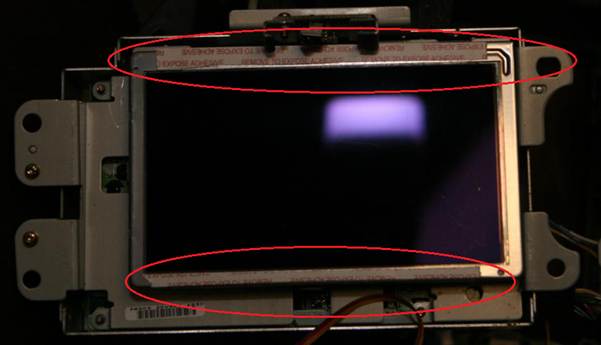









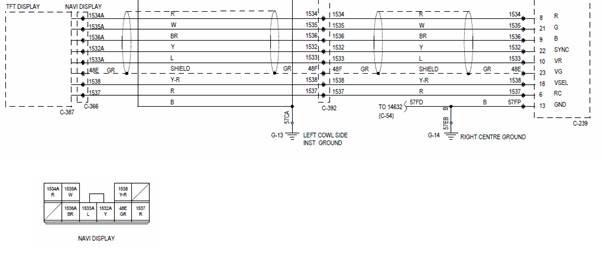









Ben, about 14 yrs, 15 days ago
Tuesday April 5, 2011 1:38 AM
Hey mate,
loved the write up. and has inspired me to try it on my BF2 XR6. Wondering where you've got pics of the installation.
Thanks.